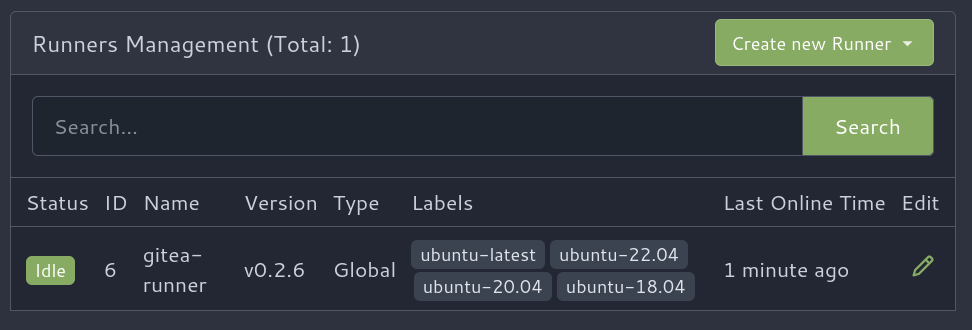9.0 KiB
title, date, comments, lastmod, draft, description, tags, author
| title | date | comments | lastmod | draft | description | tags | author | |||||
|---|---|---|---|---|---|---|---|---|---|---|---|---|
| Setting up Gitea Actions with Tailscale | 2023-12-10T17:22:11-05:00 | true | 2023-12-10T17:22:11-05:00 | false |
|
Dave Gallant |
In this post I'll go through the process of setting up Gitea Actions and Tailscale, unlocking a simple and secure way to automate workflows.
What is Gitea?
Gitea is a lightweight and fast git server that has much of the same look and feel as github. I have been using it in my homelab to mirror repositories hosted on other platforms such as github and gitlab. These mirrors take advantage of the decentralized nature of git by serving as "backups". One of the main reasons I hadn't been using it more often was due to the lack of integrated CI/CD. This is no longer the case.
Gitea Actions
Gitea Actions have made it into the 1.19.0 release. This feature had been in an experimental state up until 1.21.0 and is now enabled by default 🎉.
So what are they? If you've ever used GitHub Actions (and if you're reading this, I imagine you have), these will look familiar. Gitea Actions essentially enable the ability to run github workflows on gitea. Workflows between gitea and github are not completely interopable, but a lot of the same workflow syntax is already compatible on gitea. You can find a documented list of unsupported workflows syntax.
Actions work by using a custom fork of nekos/act. Workflows run in a new container for every job. If you specify an action such as actions/checkout@v4, it defaults to downloading the scripts from github.com. To avoid internet egress, you could always clone the required actions to your local gitea instance.
Actions (gitea's implementation) has me excited because it makes spinning up a network-isolated environment for workflow automation incredibly simple.
Integration with Tailscale
So how does Tailscale help here? Well, more recently I've been exposing my self-hosted services through a combination of traefik and the tailscale (through the tailscale-traefik proxy integration described here). This allows for a nice looking dns name (i.e. gitea.my-tailnet-name.ts.net) and automatic tls certificate management. I can also share this tailscale node securely with other tailscale users without configuring any firewall rules on my router.
Deploying Gitea, Traefik, and Tailscale
In my case, the following is already set up:
My preferred approach to deploying code in a homelab environment is with docker compose. I have deployed this in a proxmox lxc container based on debian with a hostname gitea. This could be deployed in any environment and with any hostname (as long you updated the tailscale machine name to your preferred subdomain for magic dns).
The docker-compose.yaml file looks like:
version: "3.7"
services:
gitea:
image: gitea/gitea:1.21.1
container_name: gitea
environment:
- USER_UID=1000
- USER_GID=1000
- GITEA__server__DOMAIN=gitea.my-tailnet-name.ts.net
- GITEA__server__ROOT_URL=https://gitea.my-tailnet-name.ts.net
- GITEA__server__HTTP_ADDR=0.0.0.0
- GITEA__server__LFS_JWT_SECRET=my-secret-jwt
restart: always
volumes:
- ./data:/data
- /etc/timezone:/etc/timezone:ro
- /etc/localtime:/etc/localtime:ro
traefik:
image: traefik:v3.0.0-beta4
container_name: traefik
security_opt:
- no-new-privileges:true
restart: unless-stopped
ports:
- 80:80
- 443:443
volumes:
- ./traefik/data/traefik.yaml:/traefik.yaml:ro
- ./traefik/data/dynamic.yaml:/dynamic.yaml:ro
- /var/run/tailscale/tailscaled.sock:/var/run/tailscale/tailscaled.sock
traefik/data/traefik.yaml:
entryPoints:
https:
address: ":443"
providers:
file:
filename: dynamic.yaml
certificatesResolvers:
myresolver:
tailscale: {}
log:
level: INFO
and finally traefik/data/dynamic/dynamic.yaml:
http:
routers:
gitea:
rule: Host(`gitea.my-tailnet-name.ts.net`)
entrypoints:
- "https"
service: gitea
tls:
certResolver: myresolver
services:
gitea:
loadBalancer:
servers:
- url: "http://gitea:3000"
Something to consider is whether or not you want to use ssh with git. One method to get this to work with containers is to use ssh container passthrough. I decided to keep it simple and not use ssh, since communicating over https is perfectly fine for my use case.
After adding the above configuration, running docker compose up -d should be enough to get an instance up and running. It will be accessible at https://gitea.my-tailnet-name.ts.net from within the tailnet.
Connecting a Runner
I installed the runner by following the docs. I opted for installing it on a separate host (another lxc container) as recommended in the docs. I used the systemd unit file to ensure that the runner comes back online after system reboots. I installed tailscale on this gitea runner as well, so that it can have the same "networking privileges" as the main instance.
After registering this runner and starting the daemon, it appeared in /admin/actions/runners:
Running a workflow
Now it's time start running some automation. I used the demo workflow as a starting point to verify that the runner is executing workflows.
After this, I wanted to make sure that some of my existing workflows could be migrated over.
The following workflow uses a matrix to run a job for several of my hosts using ansible playbooks that will do various tasks such as patching os updates and updating container images.
name: Run ansible
on:
push:
schedule:
- cron: "0 */12 * * *"
jobs:
run-ansible-playbook:
runs-on: ubuntu-latest
strategy:
matrix:
host:
- changedetection
- homelab
- invidious
- jackett
- ladder
- miniflux
- plex
- qbittorrent
- tailscale-exit-node
- uptime-kuma
steps:
- name: Check out repository code
uses: actions/checkout@v4
- name: Install ansible
run: |
apt update && apt install ansible -y
- name: Run playbook
uses: dawidd6/action-ansible-playbook@v2
with:
playbook: playbooks/main.yml
requirements: requirements.yml
options: |
--inventory inventory
--limit ${{ matrix.host }}
- name: Send failure notification
uses: dawidd6/action-send-mail@v3
if: always() && failure()
with:
server_address: smtp.gmail.com
server_port: 465
secure: true
username: myuser
password: ${{ secrets.MAIL_PASSWORD }}
subject: ansible runbook '${{ matrix.host }}' failed
to: me@davegallant.ca
from: RFD Notify
body: |
${{ github.server_url }}/${{ github.repository }}/actions/runs/${{ github.run_number }}
And voilà:
{{< video poster="gitea-workflow" >}}
You may be wondering how the gitea runner is allowed to connect to the other hosts using ansible? Well, the nodes are in the same tailnet and have tailscale ssh enabled.
Areas for improvement
One enhancement that I would like to see is the ability to send notifications on workflow failures. Currently, this doesn't seem possible without adding logic to each workflow.
Conclusion
Gitea Actions are fast and the resource footprint is minimal. My gitea instance is currently using around 250mb of memory and a small fraction of a single cpu core (and the runner is using a similar amount of resources). This is impressive since many alternatives tend to require substantially more resources. It likely helps that the codebase is largely written in go.
By combining gitea with the networking marvel that is tailscale, running workflows becomes simple and fun. Whether you are working on a team or working alone, this setup ensures that your workflows are securely accessible from anywhere with an internet connection.